Complete Setup Guide for Salesforce Marketing on Core (growth + advance) Part 3
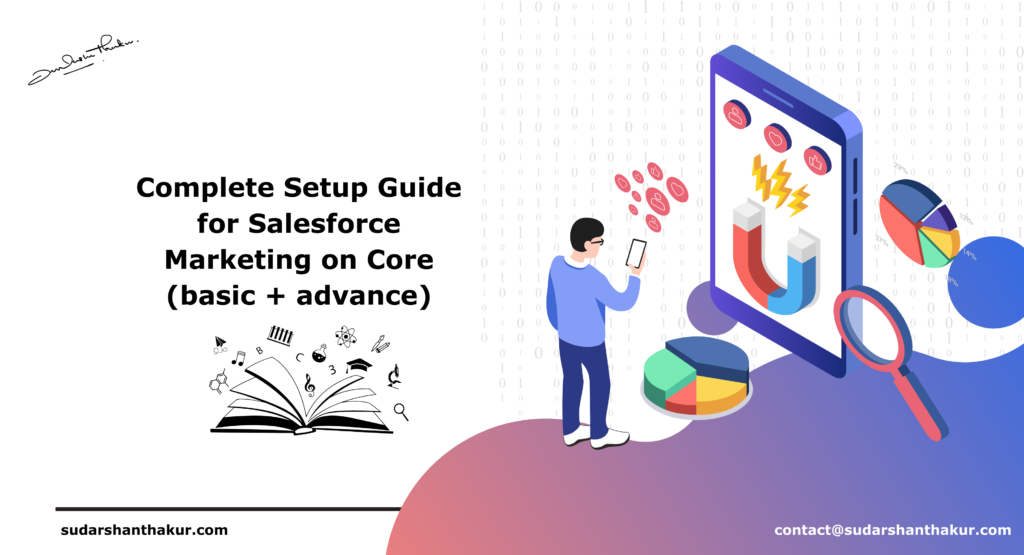
Step 6: Marketing Cloud Setup in MoC
Step 1: Navigate to Setup > Marketing Cloud > Assisted Setup > Basic Settings

Step 2: Confirm Marketing Cloud is enabled. Click Enable Marketing Cloud if available.
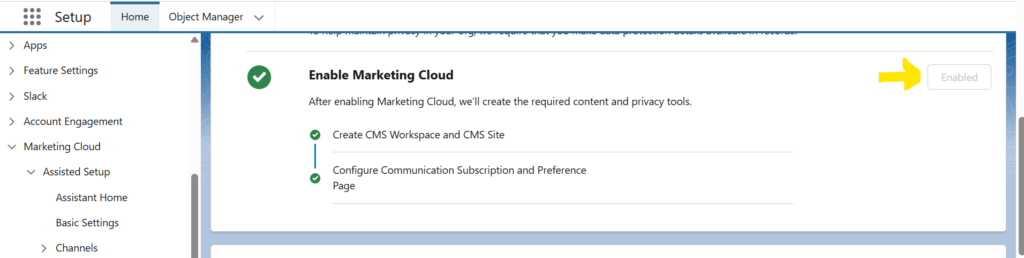
Step 3: Install the Marketing Data Kits
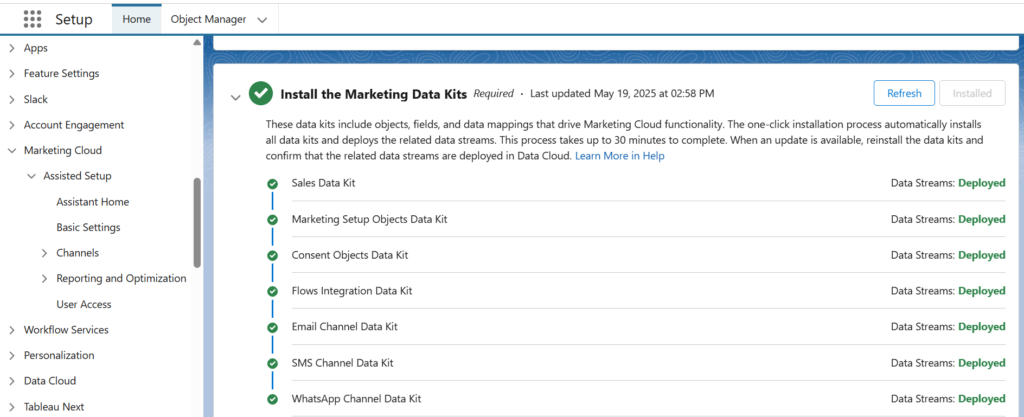
If there is any error. Simply click retry.
Step 7: Create Marketing Data Streams
Step 1: From App Selector and select the “Data Cloud” App
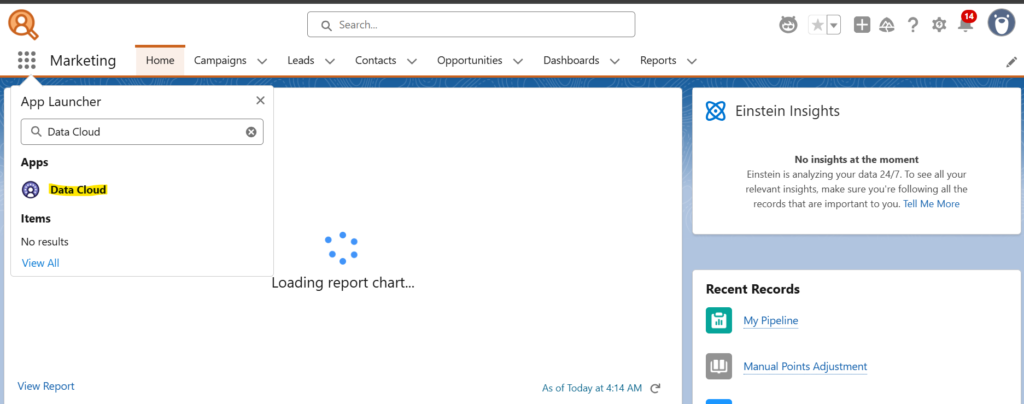
Step 2: Select “Data Streams” Tab

Step 3: Click on “New”
Step 4: Select Salesforce CRM and click Next

Step 5: Select “Flows” and then click “Next”

Step 6: Can leave all the default selections > click “Next”
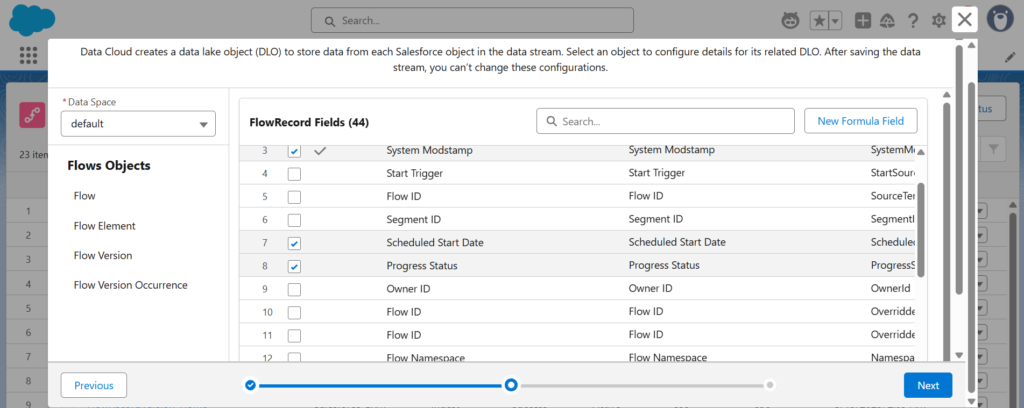
Step 7: Click “Deploy” and wait for upload.
Step 7: Similarly follow Step 5, Step 6, Step 7 for “MarketingSetup_General” and “SMSAddOn_General”
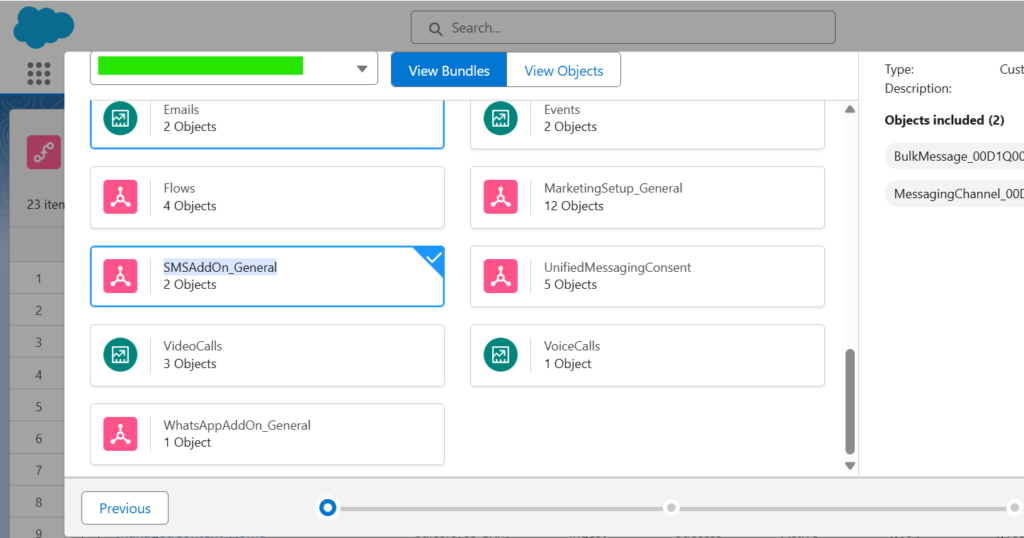
Next: Complete Setup Guide for Salesforce Marketing on Core (growth + advance) Part 4: Coming Soon !!
Previous: Complete Setup Guide for Salesforce Marketing on Core (growth + advance) Part 2
🔹 Need help optimizing your SFMC campaigns? Contact us today!
Want more insights like this? Subscribe to our newsletter and receive actionable marketing strategies, case studies, and expert tips directly in your inbox. Let’s scale your business together, one strategy at a time!
